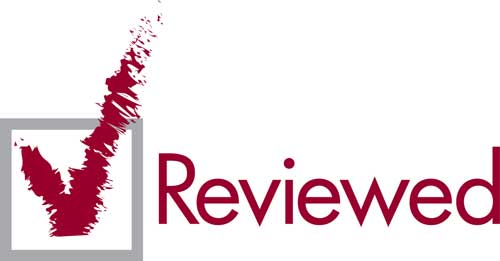Following the passage of my smartphone mode charging wireless, I "lost" my micro-usb port… For the transfer of the files, it so spent under the nose! Because it is not practical to always remove the Wireless charging adapter.
That left wireless transfer: bluetooth or wifi…
I first use the bluetooth: it works without worries of course, but it's leeennnnt!
So I changed tactics and switched to wifi, thanks to Sandisk's wireless USB key.

How does it work?
It is relatively simple: it takes the form of a usb key, which is quite long compared to the models of our days (about 8 cm long), with a button to turn on/off wifi.
So everything is integrated in the USB key: the antenna wifi, battery and of course storage.

Its use is relatively simple: after opening the box, plug the key into a usb port to recharge the battery. When done, press the button to turn on the wifi. Connect to the USB wifi network. Depending on your device, navigate to the content of the key via a specific web address or the Sandisk Connect app specific to your device.
The key is said to be "universal", that is, regardless of the device you use, as long as you have a wifi antenna and a web browser, it will work! For Android and iOS, you have in addition an application that should still more make your job easier and give you even more options.
The transfer speed measured at home was maximum 30mbps, which is not bad at all for a small USB stick and much faster than bluetooth!
On the other hand, since it uses wifi, when you are connected to the wifi of the USB key, fatally, you are not connected to your box and therefore you will no longer have access to the internet … But… it actually depends how you use your USB! If you use it with a pc, it doesn't matter, you will not have access to the internet. But if you use it with your Android smartphone (will probably work with iOS) and its app, you'll be able to access your internet connection AND your USB key!
To do this, connect your smartphone to the key and use the app. In the settings, you should have a heading "Log", click it and it will tell you all 2.4 GHZ wifi networks that the key will be spotted in the area. Click on the one of your box and put the password. (By the way password, remember to change the default password of your usb key!) Once the key will be able to connect to your box, you can disconnect from the key and reconnect to your box. Once done, you will have access to the internet normally and your USB key via the app!
You should know that the USB key is able to connect and perform file sharing to 3 devices at the same time! And because of that, when it's connected to your box, it's like it's connected to another device. And not th
e other way around, you don't access your box via the key!
Note that if your USB key is connected to your box, you will have access to the internet and your key at the same time on Android, but not on PC for example! On PC, since you don't have an app, it's either the connection with your box or the connection with the key!
In short, if you need extra storage and/or if you have your USB port busy, the Sandisk wireless USB key is a good alternative, especially on Android which offers more possibility thanks to its app!