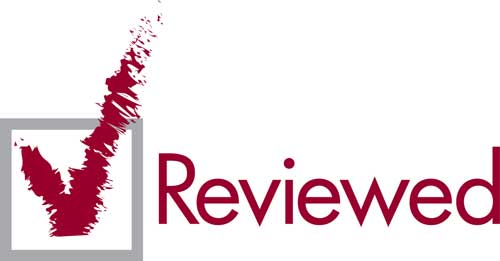In a laptop, there are few elements, parts that can be changed. Unlike a fixed pc where you can change all the components… And this is of course because of the miniaturization of the various components. For maximum space saving, many components are welded together. But with an adapter…
What you can change in a laptop
There are still 3 portable pc components that can be changed quite easily, the battery, ram bars and the hard drive (HDD/SSD). Generally, laptops have 2 easily unscrewable hatches to replace or improve these defective elements.
But there is also a 4th component that can be replaced just as easily. But that is little known for i don’t know what reason: the optical player ( ODD, for Optical Disc Drive), so all that is player – CD/DVD/Bluray engraver. You can replace it with another drive/engraver or… by another hard drive or SSD !!!
Therefore, rather than having a single hard drive, you can have 2 hard drives on your laptop. Increasing its capacity for memory storage! And in principle, it’s no harder to replace than RAM or hard drive. In general, you just have to remove the cache from the hard drive and unscrew an extra screw, and that’s it!
Optimizing space
And as part of my continuous optimization of my laptop, I decided to remove my DVD burner. It must be said that for the little I use it … In several years of using my laptop, I had to insert a maximum of 3 CDs. And again, it was CDs of drivers that could be found in more recent because updated on the internet!
Besides, in order to save the battery, I had simply disabled it! We use USB sticks much more often or we download directly on the internet …
So rather than leaving a DVD player almost useless in my laptop, I decided to physically optimize this space. Remove it and replace it with something else, a 2nd hard drive! Also, if I ever really need it, I can choose to either re-insert it or use a proper USB adapter to use it as an external engraver!
My first original hard drive having been replaced by an SSD (see this article), it was still available. And so I’m going to put it in place of my DVD burner. And because of this, from a laptop to a hard drive, I’ll end up with a laptop with 2 hard drives: an SSD and an HDD!
The adapter
For this, you need what is called in English, an “HDD Caddy” for laptop. In Francophonie, strangely, we know quite little about this kind of material. There are very few choices available and few online commerce offers them. Even among the most specialized in the sale of high tech equipment or spare parts!
In French, you can find these kinds of components under the following terms: sata vers sata adapters, hdd replacement bay for laptop, internal HDD rack, hard drive support,…
But you will find much more easily (and with much more choice, therefore better competition and better price) with English terms like: 2nd HDD caddy, HDD caddy, Hard drive caddy, sata to sata hdd /ssd caddy, sata hdd caddy for odd, etc…
HDDcaddy
And among all these choices, you have specialized sites of which HDDCaddy.eu

They have Caddy HDD adapters for virtually every computer. In addition, the site is very complete and explains to you (in English) is that is a caddy HDD.
Several video examples of how to replace the DVD player with the hard drive adapter are available, as well as several examples of how to remove the outer face of your engraver to put it on your adapter, etc.
Delivery
In addition, they also give you the estimated time for delivery, a calendar of working days to find out if in the Netherlands (it is from there that they send their products and they are located) this or that day is considered a holiday, etc. Their product are sent in a solid square envelope of bright green bubbles.
And their customer service responds very quickly within the hour or on the first business day. To have testing, I can confirm this fact and answer even on Sunday! (and no jet lag as they are based in the Netherlands).
As with easily replaceable components like the Ram and hard drive, it’s still necessary to know the characteristics of your computer to be able to put compatible and more advanced components! For RAM, it’s mostly the type of RAM and max bandwidth. As for a hard drive, it’s the connector and size.
For the HDD Caddy, it’s size 9.5mm or 12.7mm and the connector. 12.7mm is, I would say, the classic size of portable pc drives and 9.5mm for slimmed-down laptops. Not to mention the size of the hard drive: 2.5 inches.

The adapter specifications
- Aluminium for lightness and heat dissipation
- Partly plastic to minimize vibrations and noise
- It is possible to customize the front side so that it takes over the “bezel” / “frontplate” / “flat face” of your DVD player so as not to spoil the design of your laptop pc. (I don’t know the exact translation of “bezel”, the literal translation is “bevel”, so I will use “external interface” ^^)
- Supports hard drives or SSD scans of up to 2TB (2,000GB)
- Supports SATA I, II and III (max. 6gbps)
- Mini screwdriver included
- Fix for HP having an extinction problem with a 2nd hard drive (there are probably other fix for other brands of laptop, depending on the model you take)

The adapter test
So my experience:
Est-ce vraiment difficile de remplacer le lecteur / graveur d’un pc portable par un 2ème disque dur?
Ce n’est pas réellement difficile ni compliqué (de manière générale car cela dépend des différents modèles de PC portables) , disons qu’il y a un peu plus d’étapes que de simplement remplacer un disque dur ou une barrette Ram ainsi que certaines astuces à connaître / découvrir pour se faciliter la vie et que je vous donnerai. Et il vous faut également une pointe de patience et de dextérité, surtout si c’est la 1ère fois que vous faites cela.
The exchange between DVD player and hard drive
Voici comment remplacer un lecteur CD/DVD par un support pour disque dur.
Dévissage
Quand vous recevez le HDD caddy, la toute première chose à faire, c’est de dévisser 2 vis qui servent à maintenir le disque dur une fois qu’il sera inséré. Si vous ne le faites pas, vous aurez du mal à l’insérer! xD (Un autocollant vous avertit et vous indique quelles sont les vis à dévisser )
Comparez le design
Ensuite, comparez les différences entre votre HDD Caddy et votre lecteur DVD que vous aurez retiré: vous avez en principe 2 différences: le fixateur interne (1) et le brezel / interface externe du lecteur (2) u003cimg alt=u0022hdd-caddy-oddu0022 src=u0022https://pandoon.info/wp-content/uploads/2014/12/hdd-caddy-odd.jpgu0022/u003e
Transfert du fixateur
Transférer le fixateur (1) du lecteur à l’adaptateur, faites juste attention au sens.
Insertion du disque dur
Insérez le disque dur dans votre adaptateur. C’est la 1ère étape ou j’ai eu un peu de mal: j’ai tout d’abord essayer de l’insérer à plat: impossible, il y avait 1 ou 2 mm de décalage et j’ai pensé que c’était le connecteur qui avait été mal placé, puis j’ai regardé une de leur vidéo, et eux l’inséraient en incliné, chose que je n’ai pas réussi malgré tout, car il faut le faire d’un certain angle bien particulier, sinon, vous n’y arriverez pas. Et c’est ici qu’intervient une astuce que j’ai découvert à force d’essayer ( D’ailleurs, je vous rappelle qu’il ne faut jamais forcer. Ca doit normalement rentrer comme dans du beurre): Placez l’adaptateur à l’envers de telle façon que le disque dur se trouve vers le bas et tombe par gravité (bien entendu, retenez-le!) et en poussant celui-ci vers le haut petit à petit, essayez en même temps de l’insérer dans le connecteur. Une fois que vous aurez le bon angle, cela rentrera tout seul! Insérez-le à fond.
Fixation
Fixez le disque dur avec les 2 vis que vous avez dévissé au tout début. u003cimg alt=u0022adaptateur hddu0022 src=u0022https://pandoon.info/wp-content/uploads/2014/12/adaptateur-hdd.jpgu0022/u003e
Transfert du design extérieur
Transférez l’interface extérieure du lecteur à l’adaptateur. Ici, c’est plus délicat car c’est du plastique et qu’il faut manipuler des clips. Et bien entendu, là ou certains modèles n’ont que 2 clips facilement retirables, sur mon modèle, j’en avais 4, dont un inaccessible sans dévisser l’arrière et dont la moitié nécessitaient un appui (ou contrairement aux 2 autres ou les soulever est bien plus facile)… u003cbr/u003eBref, j’avais le pire modèle qui soit, cela n’aurait pas été marrant sinon! Tel est mon karma…
Quick but ugly
Of course, you have two other ways: ugly and barbaric. At the ugly, you do not break your to disassemble and transfer the interface, but your mind takes a shot on the design side. And to the barbarian when you cut / break one or more clip and keep enough for it to hold …
It is up to you to choose according to the model you have, your patience, your dexterity and your tastes ^^
Personally, I decided to try everything for the whole while dismantling without break knowing that I was never gifted with the clips …
Result: 3 hours later continuous testing, I finally gave up and switched to the method “to the ugly” … I also wonder if the brand of my laptop would not have done it on purpose to make it more difficult to extract this piece of plastic.
Given its configuration, it really looks like the space to press the clips has been reduced on purpose. Because pieces of plastic have probably been added (thicker in some strategic places) to allow the insertion of the clips but prevent extraction. A bit like the plastic cable clamps that you can tighten but not loosen…
It’s ugly, but I don’t have much choice at the moment, and then I found an excuse: it’s to aerate the hard drive optimally! :-D
Hard drive recognition
Side recognition of the hard drive to the insertion, no problem at all! At the Windows level, it installed itself in not even 1 min. Perfectly recognizable and usable as if the 2nd hard drive has always present in the computer!
Since it is used as a hard drive of personal data (the Windows system remains on the SSD), it is used less often and therefore there is less vibration than if it were the unmodified laptop.
In addition, I repeat the excuse of earlier, but because it is less used, in another place and perhaps partly because the interface of the engraver is not present, but in any case, this one is 10 to 20% less hot than the SSD!
It is therefore not a problem that it is not in its original place (the compartment provided for the hard drive has a cache with ventilation, which the area dedicated to the DVD player does not include).
Edit: After the 3 hours of unsuccessful trials, another attempt. But this time, armed with my favorite Swiss knife, and after 1am, I finally got this “flat face” !!! And no breakage! (You’ll understand, I can be stubborn in some cases and I don’t like things half done ^^ 4 hours of rage in total, but after, what a joy! ^^)
What to do with the DVD player?
Also be aware that your optical drive is still usable. Internally by doing reverse manipulation, or externally, by having an adequate USB adapter, i.e. slimline (or mini) SATA 13 male pines to USB. (The hard drive adapter is SATA type 22 pines at SATA 13 pines)
Conclusion
Benefits
- No USB cables.
- Maximum speed thanks to the direct connection with the motherboard in SATA,
- installation (per se) relatively easy,
- no need to walk around with an external hard drive,
- deactivated within Windows to increase battery life if needed
- and of course, increase your storage space!
- Increase the life of your SSD or other hard drive.
- Included screwdrivers.
- Relatively inexpensive.
- You don’t need welding,
- little risk of breaking something in the air (except at the outside interface of the drive).
The downsides?
- Requires more manipulation and dexterity than just changing a hard drive or RAM bar.
- Makes your laptop a little heavier compared to your DVD player.
- Will consume more than compared to your DVD player (but less than your externally placed hard drive).
- Models provided by HDDCandy.com do not have a diode indicating hard drive activity. Which is a bit of a shame, it’s always interesting.
- Requires the transfer of the interface from the DVD player to the adapter so as not to ruin the design of the Pc.