
When updating Windows 7 to Windows 10, I had the unpleasant surprise of seeing my antivirus and firewall disappear during the process, when I had chosen the option "keep programs, files and personal settings". only protection I had left was Windows Defender.
I still do not know if this is the case for everyone, that the protection software disappears during the upgrade, but given the difficulty of disabling Windows Defender, I want to say yes …
By being a little attentive to the news, we notice that Microsoft imposes several elements including the default Edge browser, tracking our personal data, etc… So it's no surprise that Windows 10 is trying to force us to use Windows Defender by not reinstalling the old antivirus!
How to temporarily disable Windows defender
- Press your Windows key or click the New Start menu
- Click Settings
- Click Update and Security
- On the left side: Windows defender
- On the right side: Disable all 3 functions:
- Real Time Protection
- Protection in the Cloud
- Sending a sample
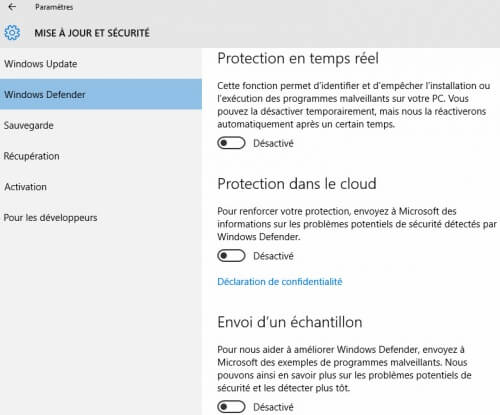
And that's good, your Defender is temporarily disabled!
Update: In the latest versions of Windows 10 (at the time of writing these lines, Windows 10 version 1803), the location has changed slightly:
- Press your Windows key or click the New Start menu
- Click Settings
- Click Update and Security
- On the left side: Windows security
- Click "Open Windows Security Center Defender"
- In the new window, in the left column, click on the Shield (2nd icon)
- Click on "Virus and Threat protection settings"
- Turn off the 3 functions:
- Real Time Protection
- Protection in the Cloud
- Sending a sample
It is worth noting that this is likely to change depending on the versions of Windows 10.
How to permanently disable Windows defender
(only valid for Windows 10 Pro)
- Simultaneously press your Windows key and the letter R. At the Run window, type GPEdit. msc. This will open the Group Policy Editor to you.
- On the left side, expand:
- Computer setup
- Administrative Templates
- Windows components
- Windows Defender
- On the right side, double click on "Disable Windows defender"
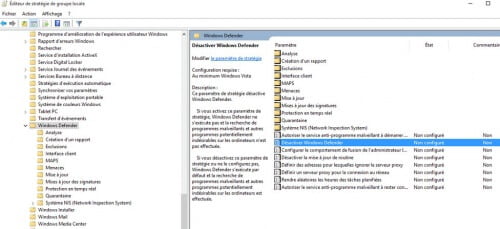
- At the new window that appears, click on "Enabled" to enable disabling… 8
- Click Ok
And that's it, Windows Defender is definitely disabled!
How to activate Windows defender
Of course, nothing prevents you from reactivating Windows defender by doing the reverse manipulation and setting the parameter to Disabled.
If you want to disable the Windows Defender security center, it's this way.
